You reading this article means there is a chance you have encounter the ERR_TIMED_OUT error and you are looking for a solution on how to fix ERR_TIMED_OUT error on chrome which is taking down your browsing experience when you are browsing with your Chrome browser by google.
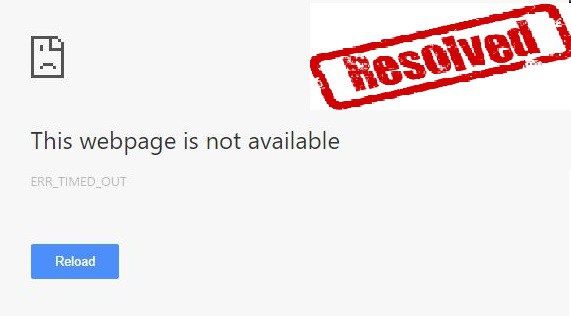
You are not the first to have encountered such issue which has lead to the seeking of knowledge on combating the error when browsing. This is an error which normally happens to chrome users on the windows 10 OS when trying to visit a page online. Now the question is How to fix ERR_TIMED_OUT error on chrome ?
How to Fix ERR_TIMED_OUT Error on Chrome
In this article I am going to share with you various ways which you can actually fix this error from your chrome browser,there are different methods because there are different causes of the ERR_TIMED_OUT error in chrome. So lets get to it! Note: Kindly follow the instructions well before taking any action.
1. Delete the Default Folder in Chrome
Actions are to be taken to the browser as the issue might be solely from the browser, which means you have to delete the default folder from chrome to fix the ERR_TIMED_OUT error. To do so, kindly follow the instructions below;
- Press the Window logo + R together
- type the following codes in the bar %LOCALAPPDATA%\Google\Chrome\User Data\
- Now, you should close your chrome browser if it is openned
- A new window will pop up, locate the folder named “Default”
- Once you find it, back it up somewhere else and then delete the folder
If you still find the ERR_TIMED_OUT error on chrome when browsing try the method below, if that will work also.
2. Browsing in Incognito Mode To Check Plugins / Extensions
Sometimes, third party plugins or extension do have clashes with the browser, thereby causing the ERR_TIMED_OUT error on chrome, so locating the plugin/extension causing the problem is the main goal but making sure it is the plugins you have to first browse through the Incognito mode which is the safe mode for browsers as it uses non of the plugins. So I will take you step by step
- right click on your chrome browser icon and select the incognito mode
- Try to browser, if you do not encounter any ERR_TIMED_OUT error on chrome then you know it is the plugins/extensions on your browser.
- Exit the incognito mode
- go to chrome://extensions/ on your url bar in chrome
- and disable all the extension there
- then go to chrome://plugins/ on your url bar in chrome
- and disable all the plugins there
- Now, begin to enable them one by on until you find the one causing the issue
- then Delete it or disable it.
3. Check For Network Drivers Update
You network drivers may be outdated and this can also be a cause of the ERR_TIMED_OUT error on chrome, so go to your device manager and locate your network drivers to see if there is an update available for download, if there is; download, update and restart your computer.
4. Uninstall and Install Chrome Browser
After trying all the above methods and nothing seems to work, then it is time to uninstall your chrome browser from your computer, deleting every files attached to the old chrome browser. Do make sure you do a clean uninstall which is by deleting the chrome folder from your program files also. After you have done all that, then you can try to download the latest chrome browser and install it on your computer. Then try browsing, you should not be able to see the ERR_TIMED_OUT error on chrome again.
5. View Your Host File
Try to notice if it is when you want to visit a particular url that you get the ERR_TIMED_OUT error on chrome, if it is,then you have to check your Host file to see if the site url is listed there and edit the list if it is actually listed there.
To check the host file, all you have to do is go to Local Disk C: => Windows => System32 => Drivers => etc then you will find the Host file which you can then open on the Notepad app and scan through to see if the url you are trying to visit is listed there. if it is then you can just remove the url and then save the notepad to update the host.
6. Security Softwares
There are some security software which actually denies us from visiting certain url or website based on different reason, you need to scan through all the security softwares you have installed on your computer or laptop to see which can be the problem. The best way to find out is to actually disable them and see if the ERR_TIMED_OUT error is gone on the website you are trying to go to; if it has then you can gladly uninstall the security application.
7. Network Issues
Sometimes the ERR_TIMED_OUT error on chrome can be caused by network and the internet connection so you have to try to switch it up to get a different response, so i recommend you use a different internet service or a different ip address which can be changes easily with the aid of a VPN software. There are free and also paid VPN depending on your budget, get one installed on your computer and try again, the ERR_TIMED_OUT error on chrome browser should be gone.
And those are all the tips and tricks which I know you can use to know how to fix ERR_TIMED_OUT error on chrome or any other browser which you are experiencing these errors from, so try as much as possible to try all of them and see which works for you and which does not, so you will be able to handle this kind of ERR_TIMED_OUT errors when they show up again.


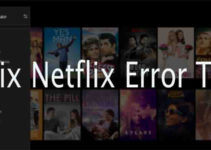
Added caching. Caching the rendered HTML is the biggest win to speed up the response times. When the page gets re-requested, you avoid running headless Chrome altogether. I discuss other optimizations later on. Add science. Log how long headless takes to render the page and return the rendering time along with the HTML.